Tango Tango CAD Alerting helps your agency react faster and achieve better outcomes.
Tango Tango allows your organization to send CAD Incident Alerts from your existing CAD system to mobile phones. You will have a CAD Alerting group in your Admin Portal and can assign Tango Tango users to the group to customize who gets new CAD Alerts.
Today, these alerts come in via text message to each Tango Tango user. Each message contains a description of the incident and a link for more detail. When clicked, the link looks like the below:
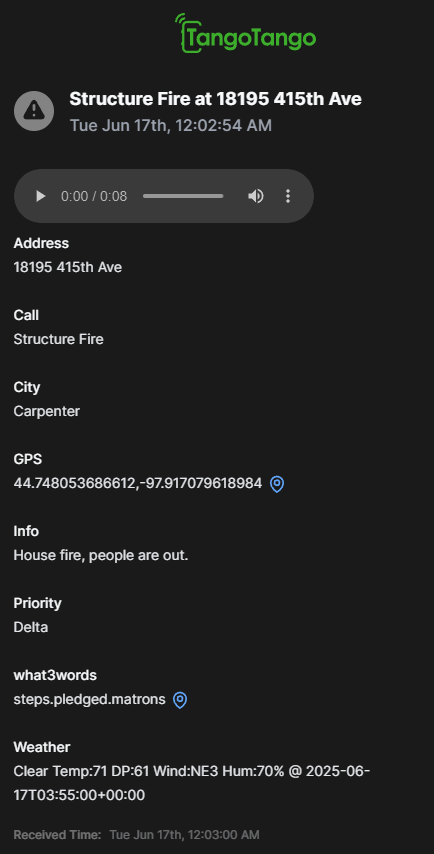

From the time we receive your receive your CAD email, our processing time takes only about 7 seconds.
If you are not a current Tango Tango user, then Get Started and get an account setup with us.
If your organization already has Tango Tango setup either as a customer or on free trial, then follow the steps below to setup CAD Alerts.
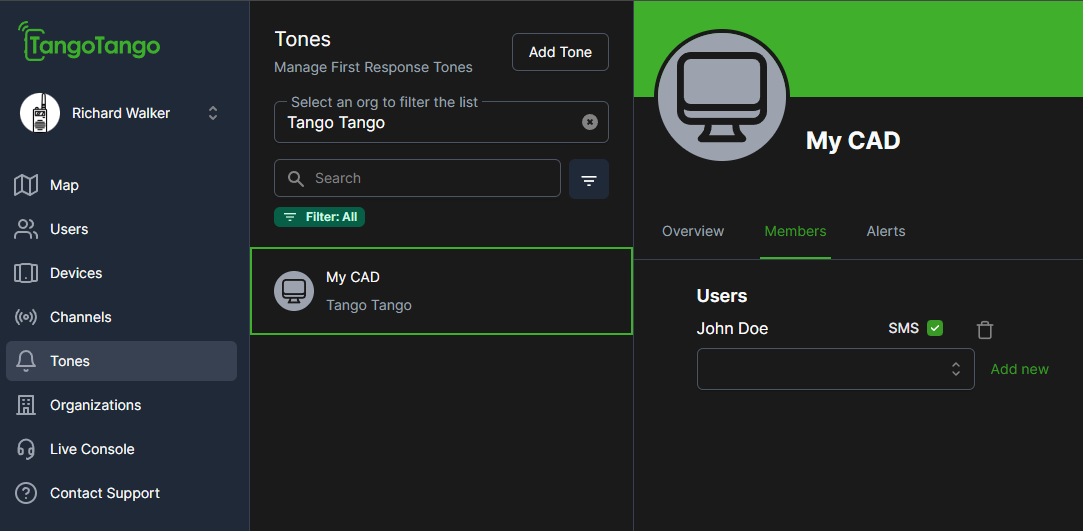
Need multiple CAD feeds? For example, you might be a volunteer fire association overseeing multiple fire departments and need a separate CAD alerting feed for each department.
No problem, just request CAD Alerting email addresses (step 1) for however many feeds you need. Each email address will map to a separate group list in the Admin Portal. You could setup 10 separate CAD feeds for 10 departments if desired - just setup your CAD system to email the appropriate types of incidents to each address.

If your CAD System can send an email, we can support it.
Need support? Email us support@tangotango.net and we will help you troubleshoot.
If CAD Alerts aren't arriving quickly enough, the most common cause of slow delivery is in the time it takes for your CAD System to send an email to us. Some areas to investigate:
If CAD Alerts don't seem accurate, contact us at support@tangotango.net to update the parsing of your CAD Alert. This most commonly occurs if your agency has recently updated your CAD incident format. Our system can often account for this but might sometimes be confused if the format changes.